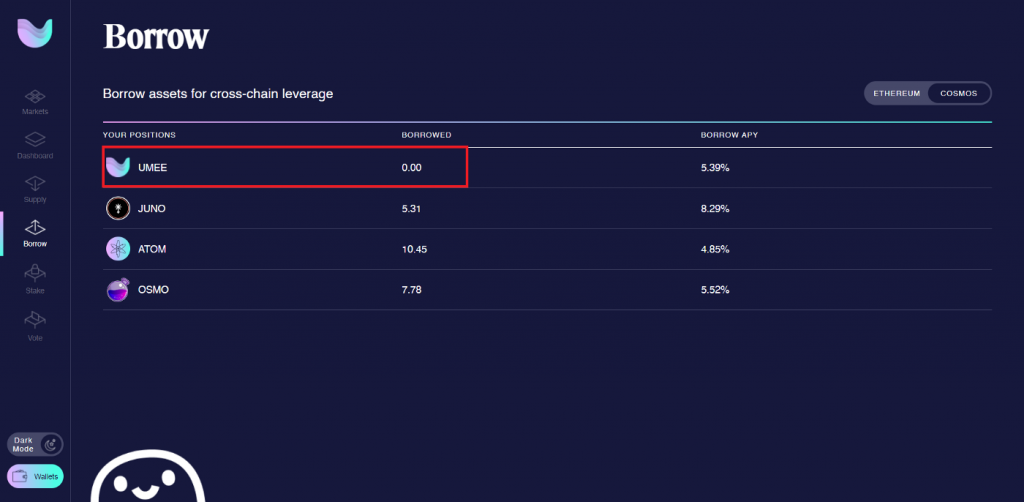Anyone can participate in the testnet. So let’s get started!
As always, we will start from the beginning. We need wallets, here is a Keplr guide. In any testnet, always create new wallets so that there are no unnecessary problems, we will need: Metamask and Keplr wallets. Install browser extensions and make new wallets.
All Umeemania members must create new wallets. If you disobey this rule, then you will not see any rewards! You are not stupid guys, I think you understand. No need to ask questions: Or maybe with the old one? But maybe it’s still possible? No. Create new ones in Metamask and Keplr. It’s not hard. So that you don’t have problems and everyone receives awards. OK?
I want to say, there are different bugs. The team will fix them as they go. If you notice something new from the bugs, fill out the form:
https://docs.google.com/forms/d/e/1FAIpQLSdayp1emq61R8BHisdFVwaBXc7i5mxfKFgYcT1mWLVUSJcsJA/viewform
And keep the discussion in the #general channel on the Discord.
Now we go to the site https://testnet.umee.cc/ and connect our wallets to the Umee application, click Wallets. Pay attention to the lower left corner, you can change the Light mode to Dark mode (the eyes are more comfortable with a dark design).
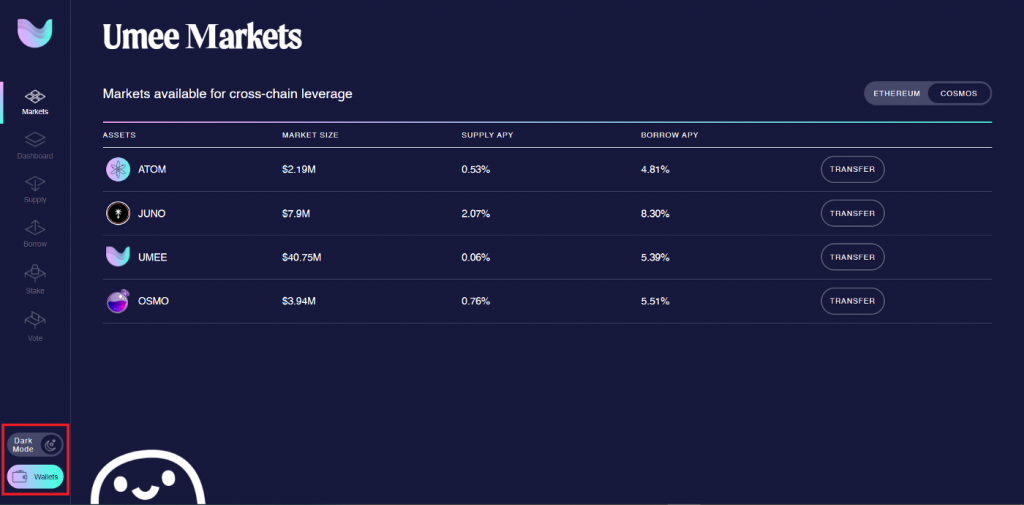
A list of wallets will appear, click Connect on each and Approve.
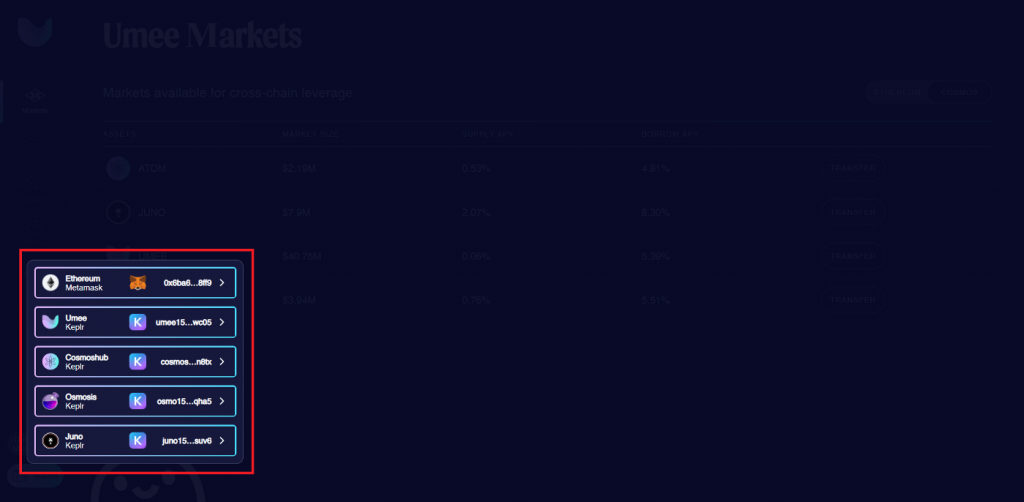
Now we check the test networks in our Keplr wallet, click on Keplr and scroll to the very bottom, there should be such a picture with 4 chains:
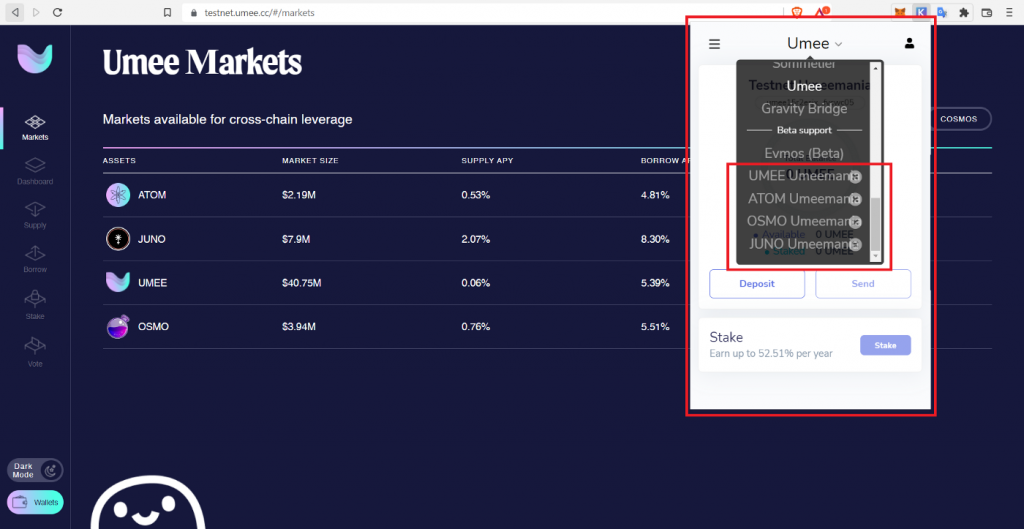
So now, we need our Metamask, open it and immediately go to Settings — Advanced — Show test networks (turn on)
Umeemania members can claim test tokens once every 12 hours. So set alarms every 12 hours.
Faucets will give you different amounts of tokens. They are set up to encourage members to use different tokens rather than the same assets all the time. This is necessary for the testnet.
That’s it, let’s go request tokens.
We go to Discord Umee: https://discord.gg/umee, faucets are waiting for us there. We go to the #join-here channel, select the “🐙” reaction, the #umeemania-faucet channel will open in the “Umeemania Testnet” section. Now we need tokens like $UMEE. You need to change Keplr to a test network in the Beta support section, to UMEE Umeemania. Change and copy the wallet.
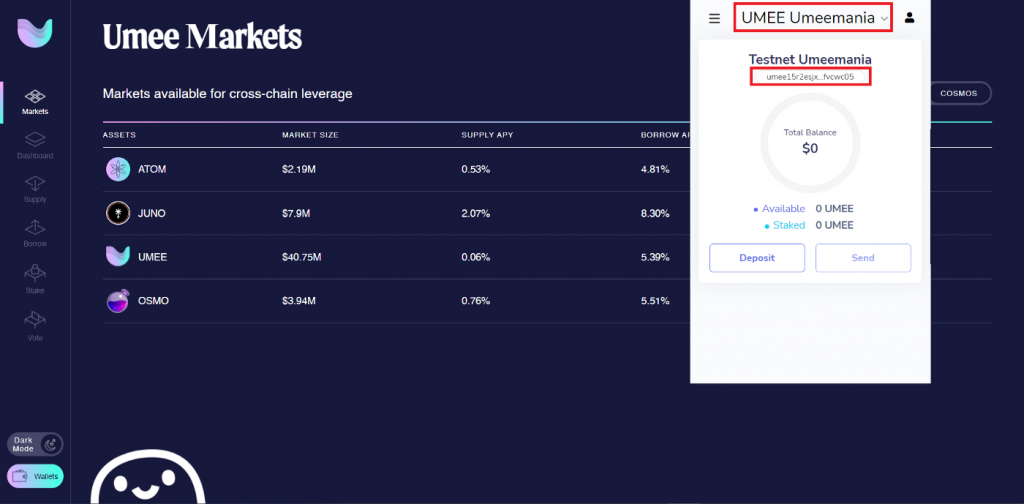
Go to the #umeemania-faucet channel and request tokens like this:
Example:
!request YOUR_WALLET_ADDRESS
!request umee15r2esjxtw59j20e95yffkcp5ltzl7kffvcwc05
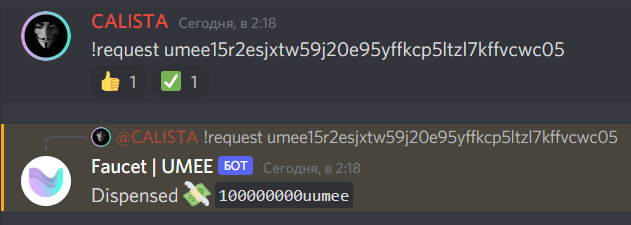
After a few seconds, you should receive test tokens in your wallet, check your Keplr. 100 $UMEE should come:
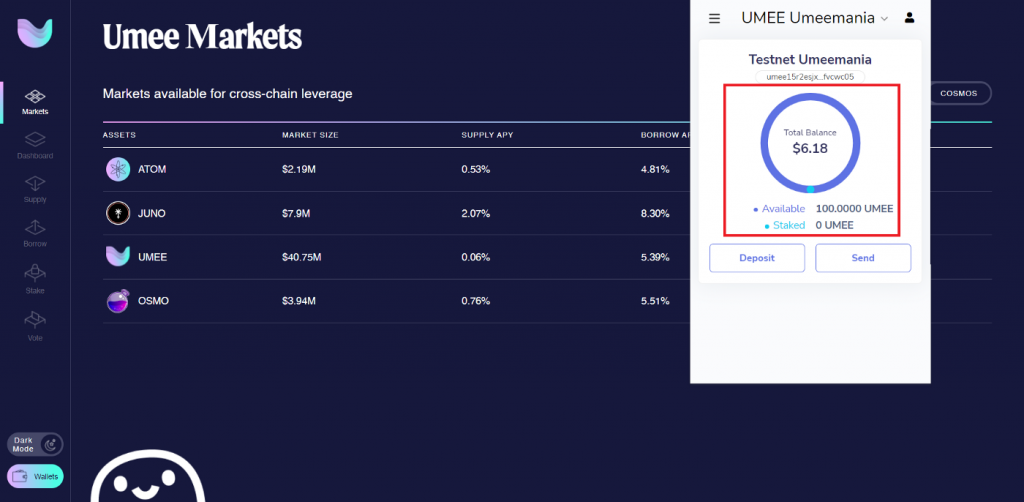
Now we do the same with wallets from the ATOM, OSMO and JUNO chains. We change the chains in the wallet, copy the wallets and also request test tokens for these chains in the same faucet. For each wallet, 100 tokens will also come.
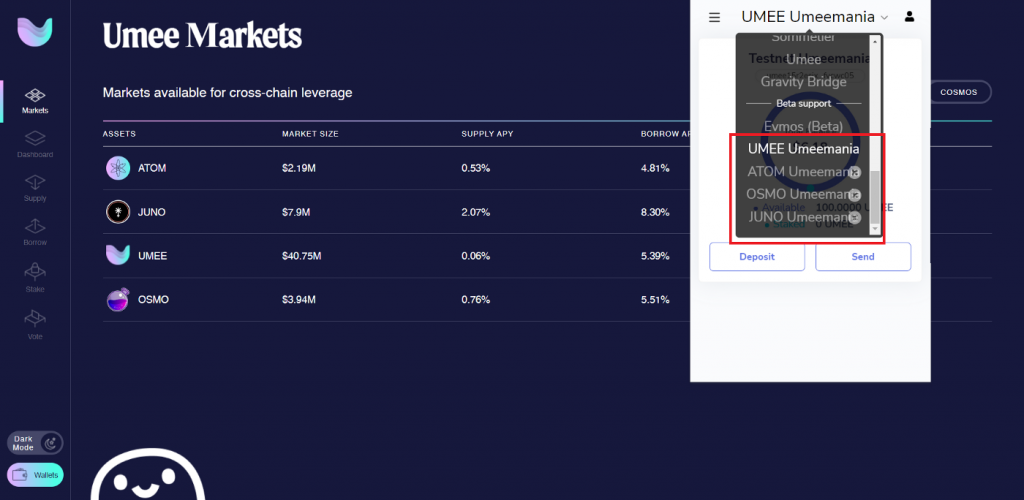
Pay your attention once again to the fact that you can request tokens to the wallet 1 time every 12 hours. Otherwise, the faucet will display such a message.
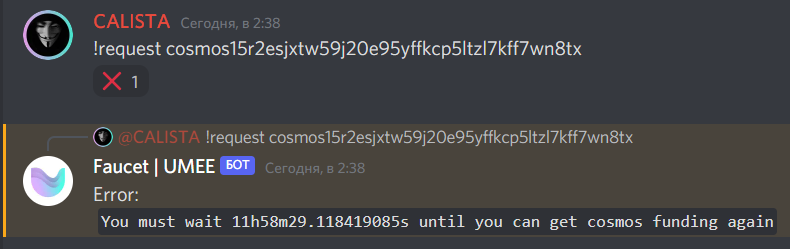
Now let’s request test $ETH on the Goerli network. Go to the faucet https://goerlifaucet.com/ and request for tokens. Copy a wallet, paste into an empty field, pass capcha and click Send Me ETH. After almost immediately, you will see the transaction, you can check it by clicking on it.
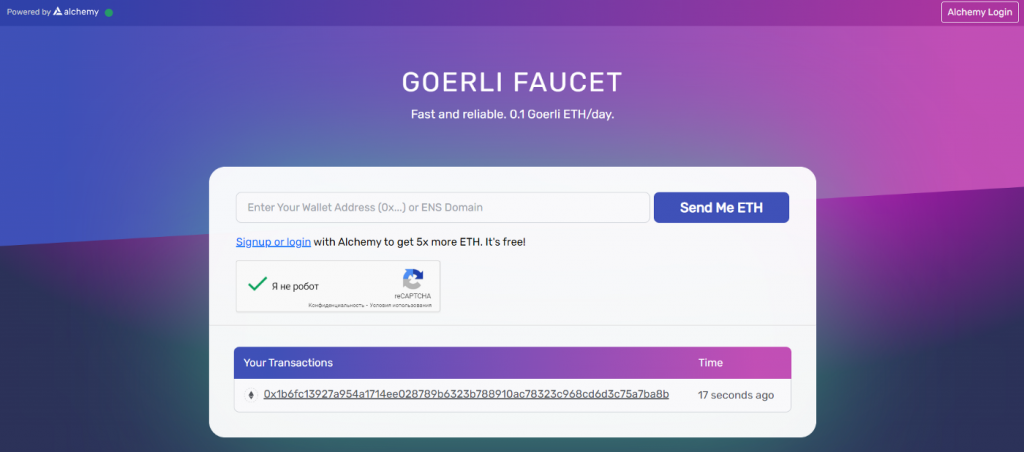
Open your Metamask, select the Goerli network and check $ETH, 0.1 $ETH should come (I have more because of remnant). This will be enough for transactions.
If not, you can ask for more after 24 hours.
The next step — Transferring tokens to the Umee chain
In order to transfer $UMEE tokens, you also need tokens in another chain. Therefore, request tokens for all chains. Above I wrote how to request.
Go here: https://testnet.umee.cc/#/markets and select COSMOS here. In this section, you can transfer tokens from one chain to another and return them back (IBC). If you select ETHEREUM, then both $UMEE and $ATOM can be sent to Ethereum from the Umee blockchain.
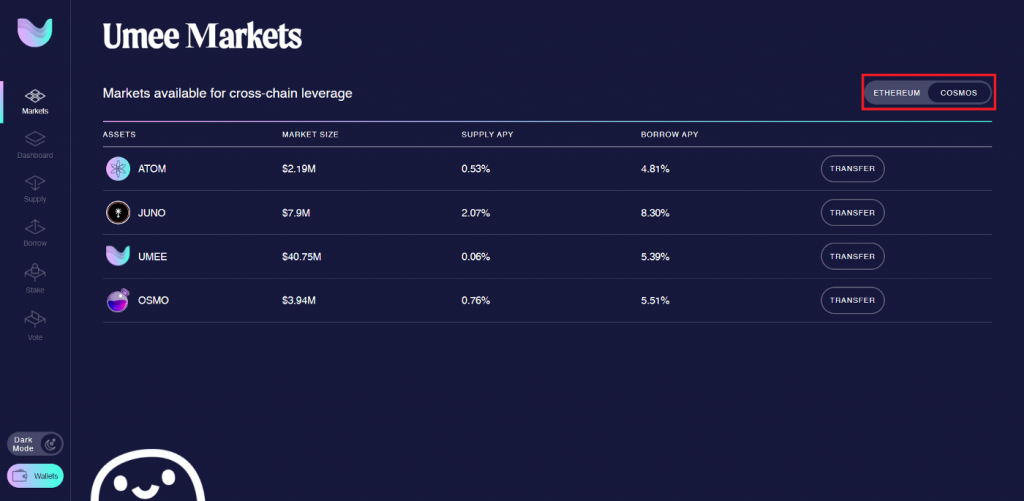
Let’s send from ATOM to UMEE, press TRANSFER and select the slider or manually enter the number of tokens and press Transfer. You need to make a Transfer for all assets in the COSMOS section to the Umee chain, because we will leave these assets as SUPLLY and take a BORROW against them.
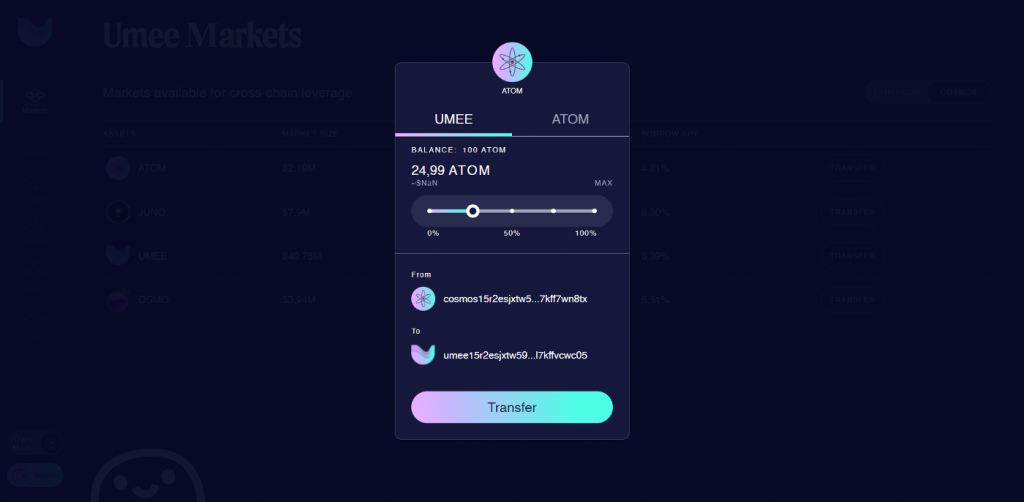
Now we can check our $ATOM and see where they are. And we sent them to the Umee chain, we can check them in the Keplr wallet, if we go to Umee, we will see such a picture.
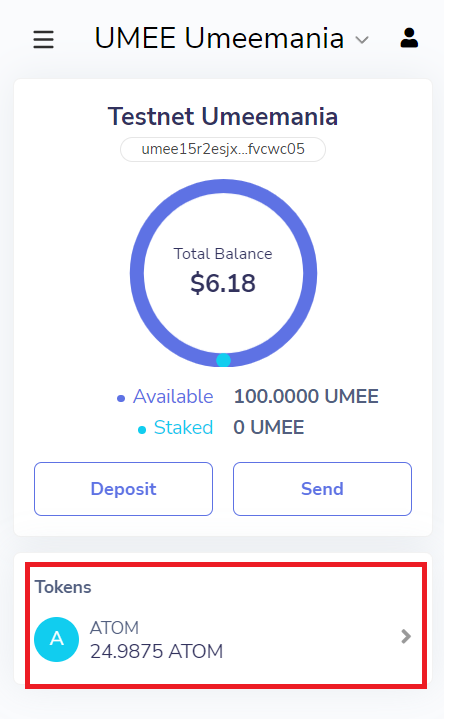
You may notice that the tokens in the Transfer section do not appear in order to return them back. Just refresh the page or wait a bit, they will appear. Perhaps one of the bugs will be fixed, this is a testnet after all.
In the same way, but only by selecting the ATOM tab, you can return them back to your blockchain. Turn 100% and click Transfer. You can return them back to your blockchains.
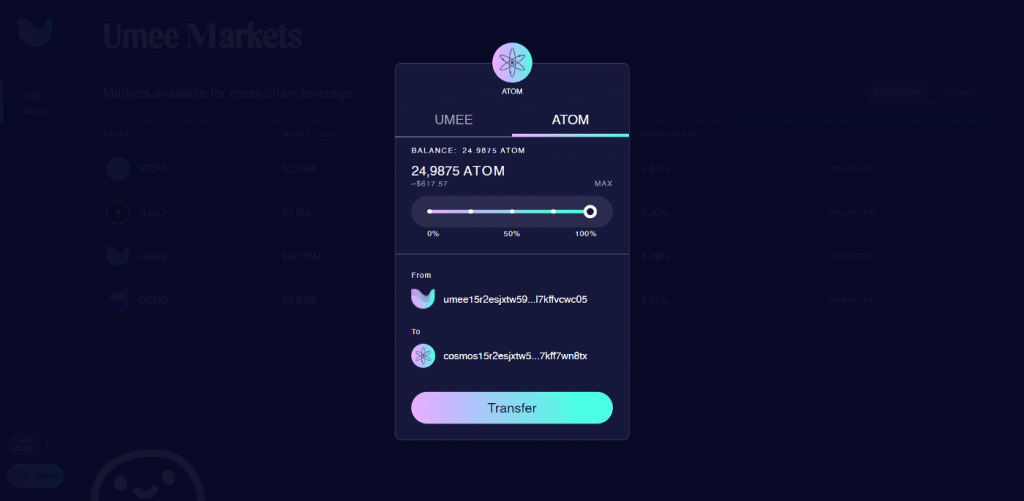
Now about the Transfer of $UMEE and $ATOM tokens from the Umee blockchain, there is also a bug here. Which? Transfer fails. Gives an error message. Bug, this is normal, testnet all the same. I already reported about it, I think they will fix it soon. This is how it looks.
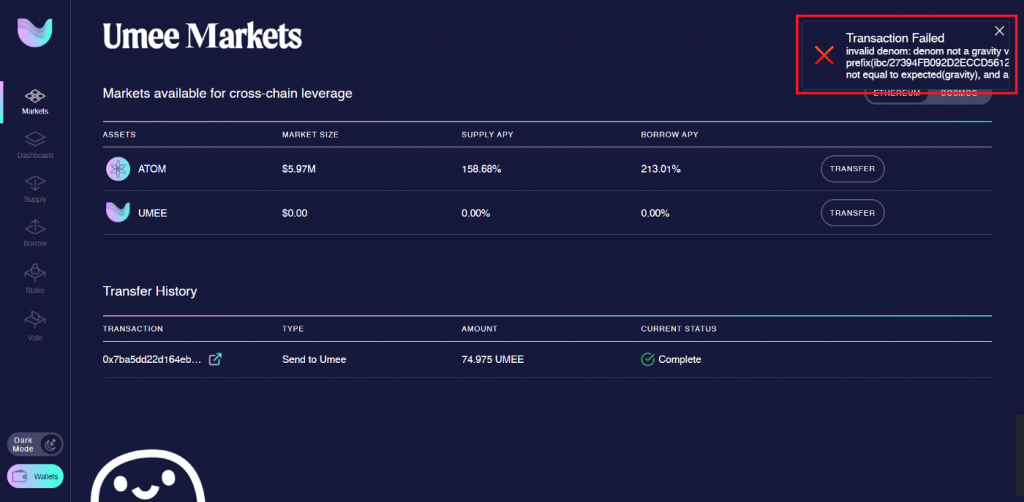
Also you can check your transaction via explorer https://explorer.umeemania-1.network.umee.cc/
Here we choose on which blockchain the error occurred and put in your wallet, as a result you can get information about our transactions there. I will not teach you how to use it, you are not stupid, you will deal with it yourself.
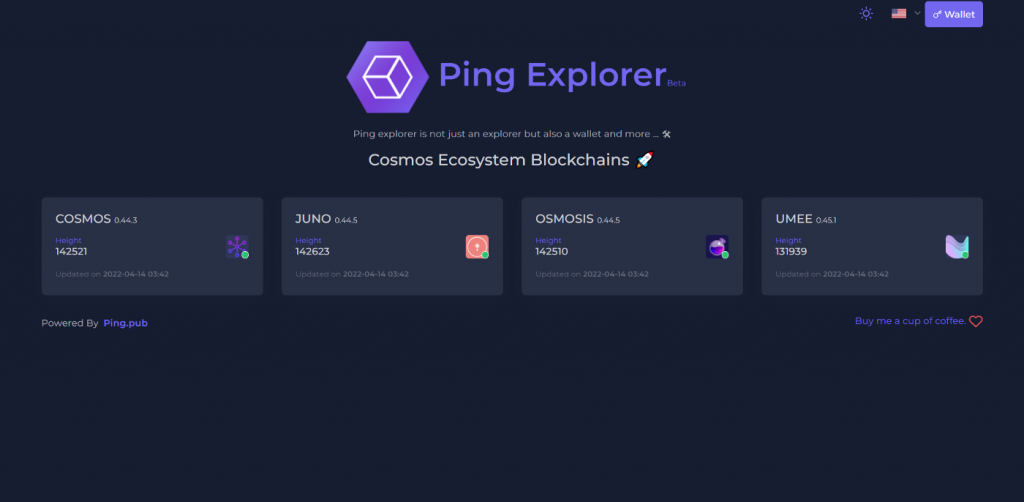
Be aware this will take time. When you start everything on the testnet, your transactions will pass faster. It needs a time. Therefore, a little patience, everything will be ok.
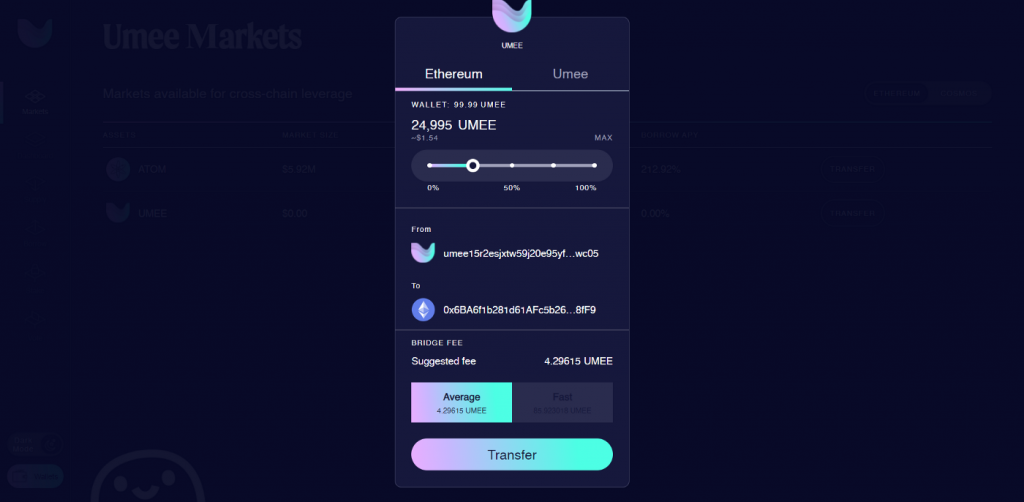
Here is a link to the Ethereum Goerli explorer: https://goerli.etherscan.io/
Put in your MM address and see your transactions, whether your $UMEE and $ATOM tokens have reached or not, well, and other information.
Supply and Withdrawal
We need to stake our assets (tokens, i.e. leave as collateral) in order to use our assets in the future in order to take a loan.
Go to Supply
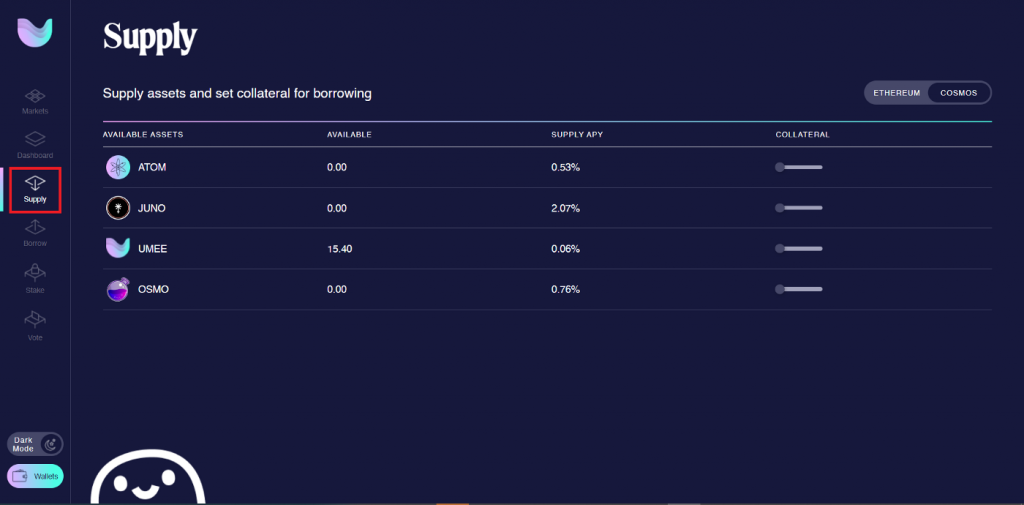
Now let’s enable all 4 assets here, starting with ATOM, click on each asset on the slider in the COLLATERAL column on Enable to use them as collateral in the future. Click Approve. And so with every asset.
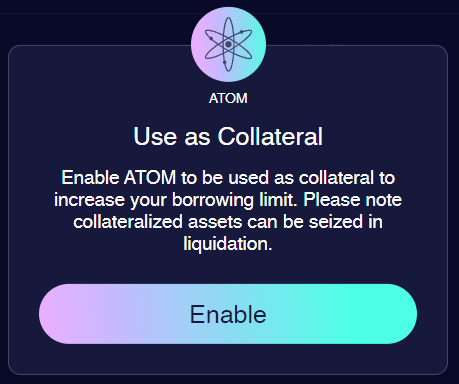
Guys, right here in Supply, if you click on Disable in the COLLATERAL column, it gives this error. What to do? I have already reported this, I will correct the testnet campaign, I think. Bugs are ok. Testnets are made for this, We can not turn it off, we just move on and do what we are allowed at the moment.
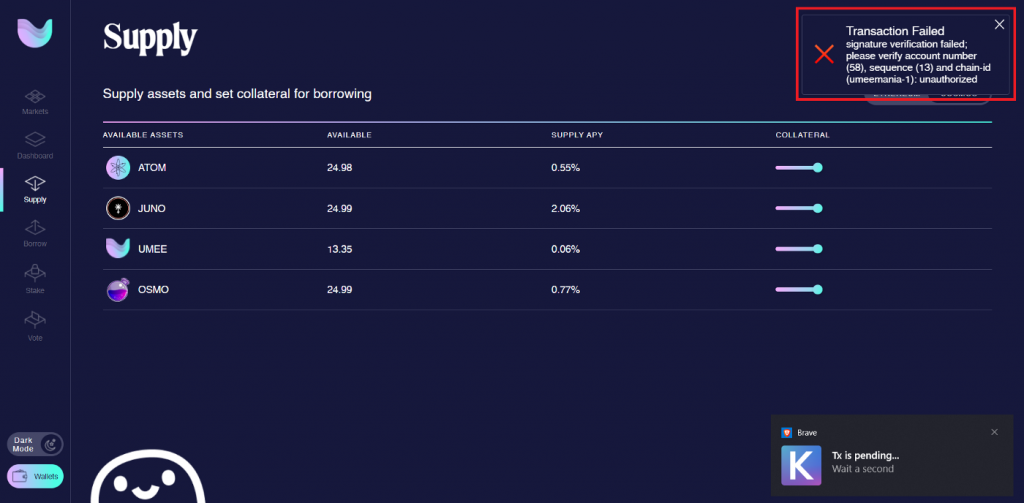
Do not forget also in the ETHEREUM section about Enable on ATOM. But there is a bug, read below.
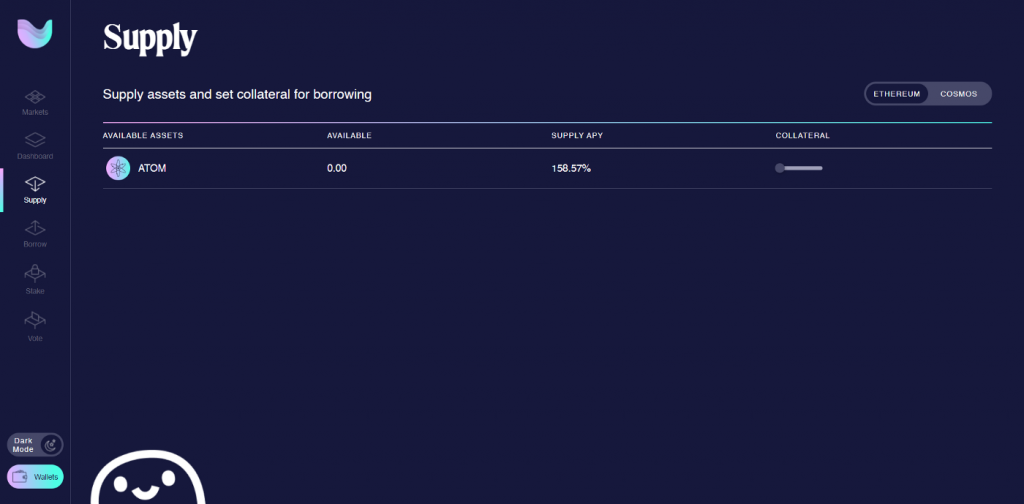
Now let’s Supply our assets. You should have already made a Transfer and everything should look like this.
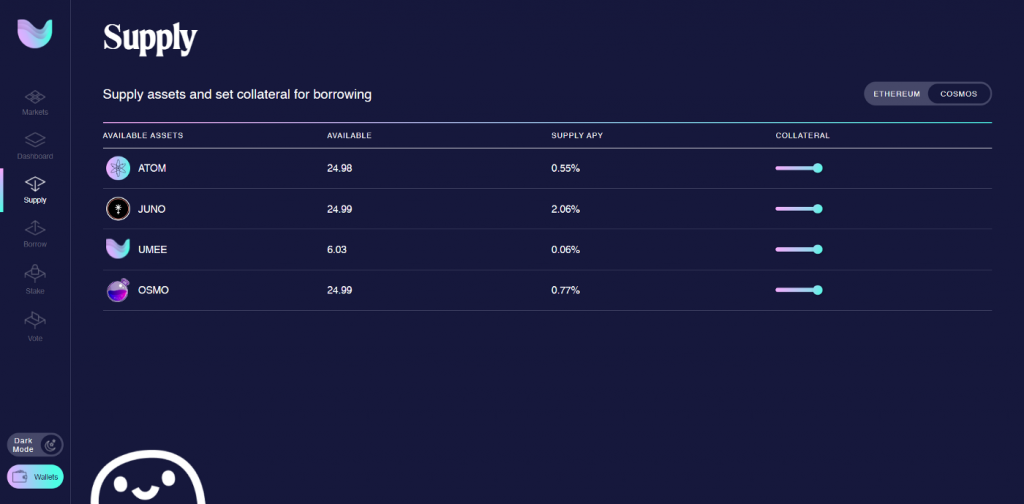
Let’s start with ATOM, click on it and see this picture. We unscrew the slider by 100% and click Supply. We do this with every asset.
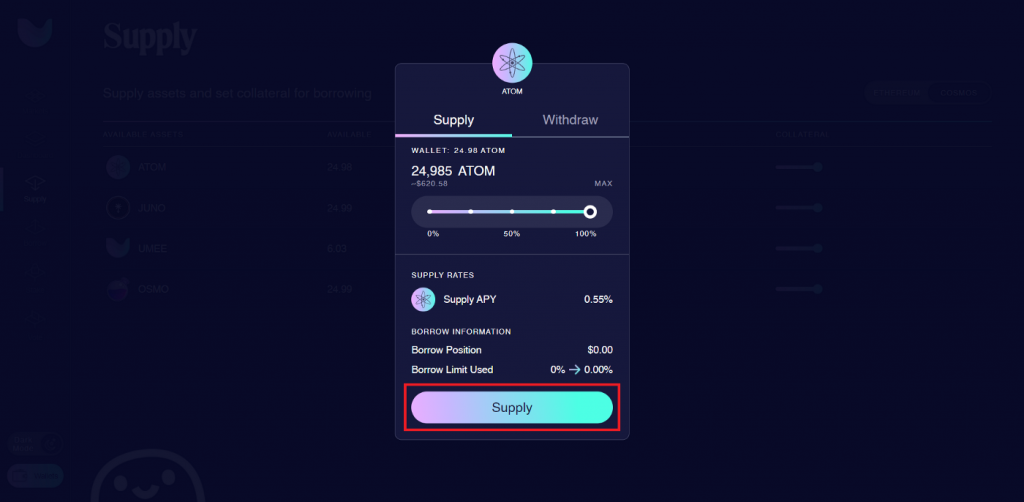
You will have everything like this. I couldn’t leave $UMEE tokens as collateral, I spent everything on gas, only pennies remained. Here you can see the number of your assets in collateral, what % of them you will receive for providing your assets.
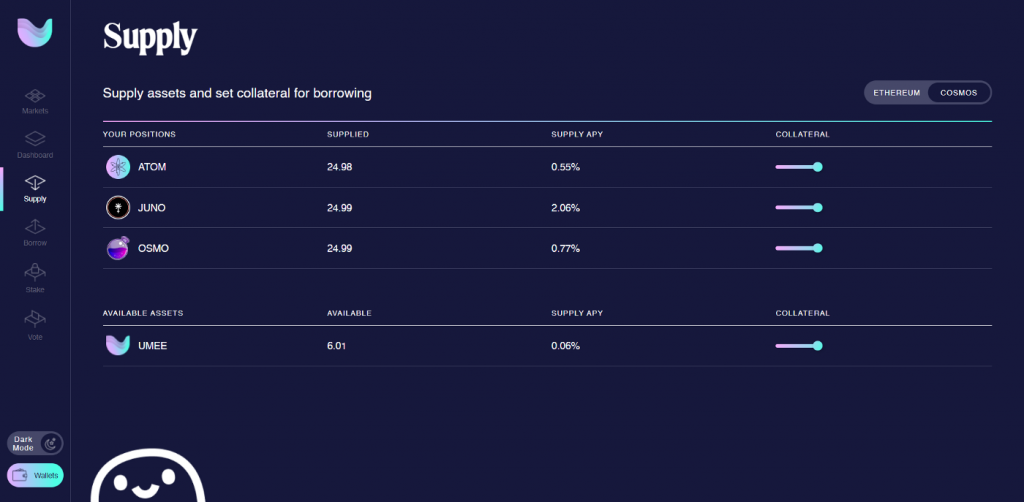
Also, by clicking on the asset, we can take them back. We change from Supply to Withdraw, unscrew the slider, how much we want to take away and click Withdraw.
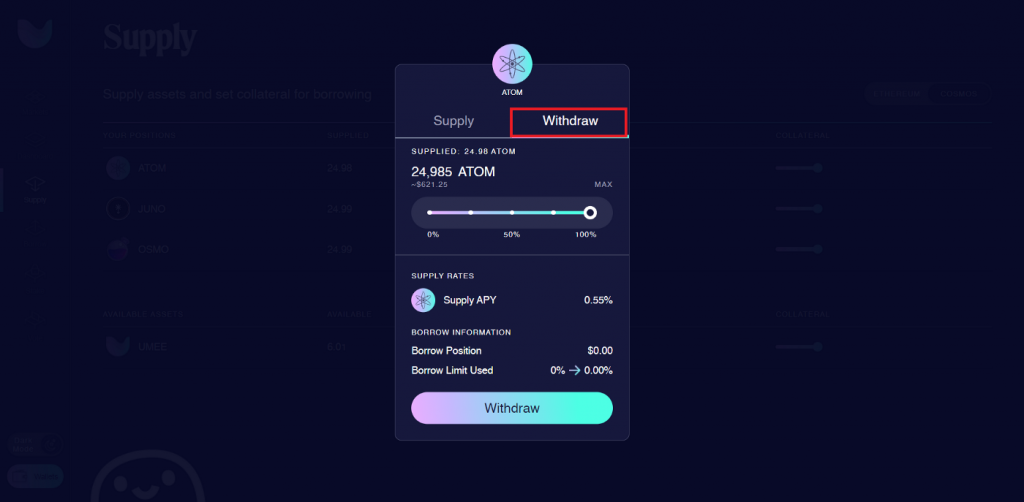
Therefore, it is better not to take your assets, leave them as collateral.
So guys, you and I have pledged our assets, i.e. tokens. Now we will take a Borrow against them (it is necessary to leave a deposit in order to take a borrow). Go to the Borrow tab.
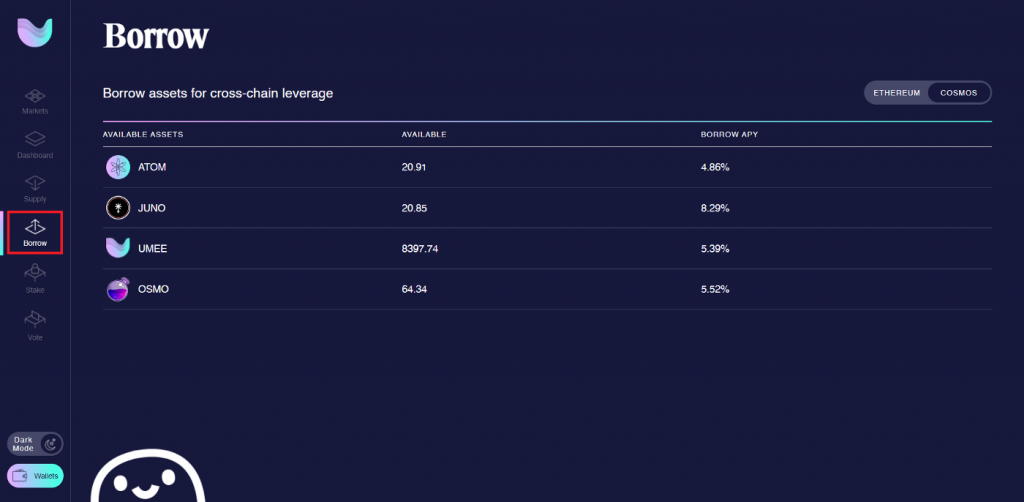
We click on the asset in my case it is ATOM, with the slider you can select the number of assets,
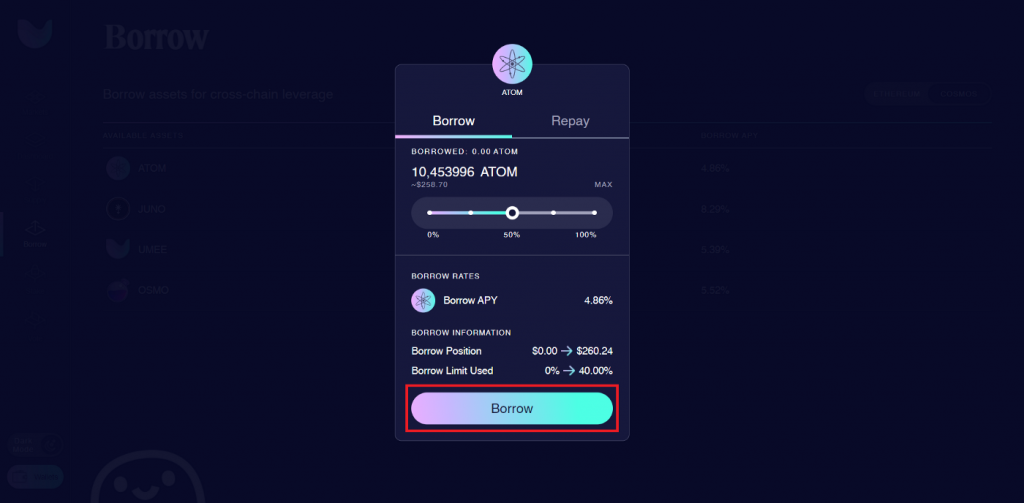
There may be problems with gas, for example, as you can see here. Just step up the gas and the trans will come in.
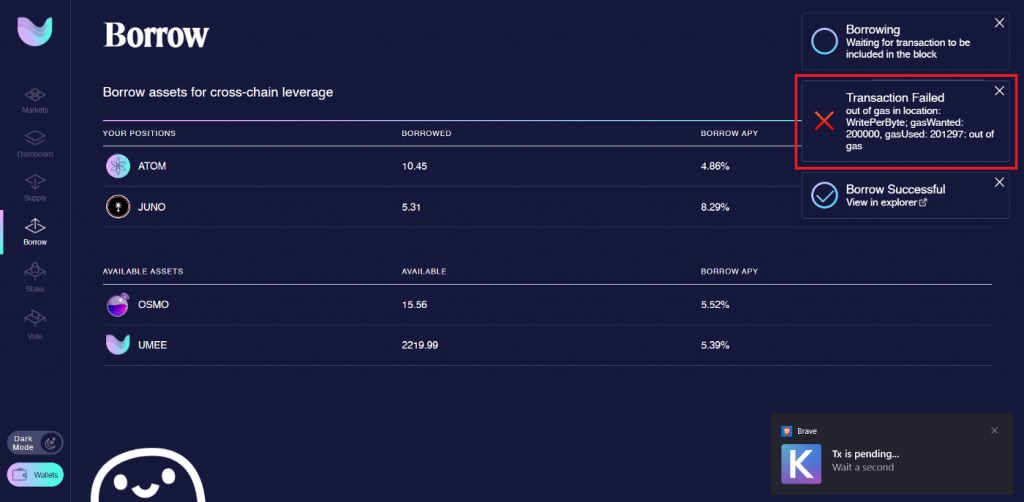
Here in Keplr, in Set Gas we change the value above. And the transition will pass.
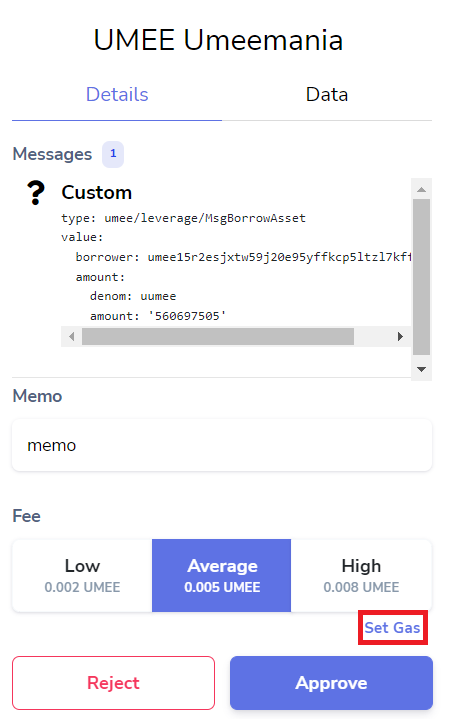
Now we go to the Dashboard and here we can see our Supply, Borrow, our assets and monitor the status on the scale so that we are not liquidated.
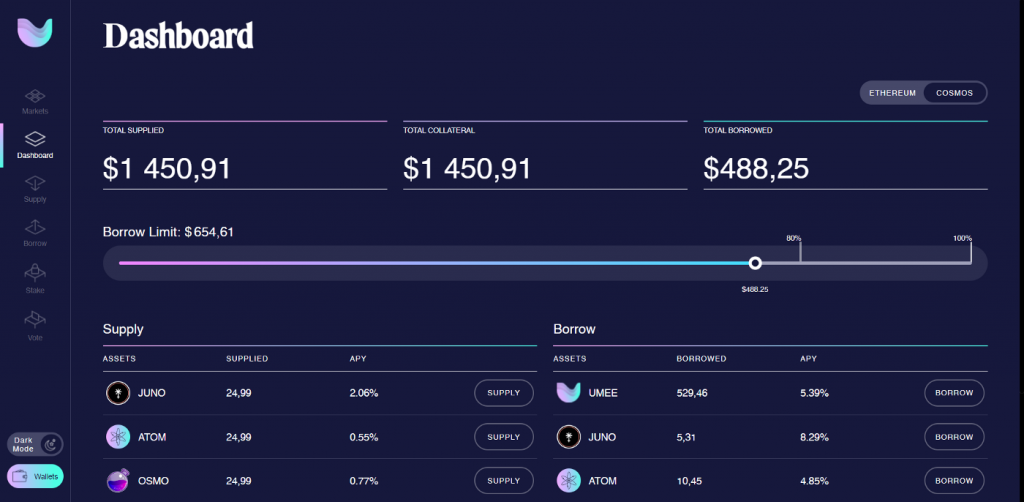
Borrow repayment
We can also Repay our Borrow. How? Go to the Borrow tab, select an asset and click on it. From Borrow, switch to Repay, turn the slider and press the Repay button.
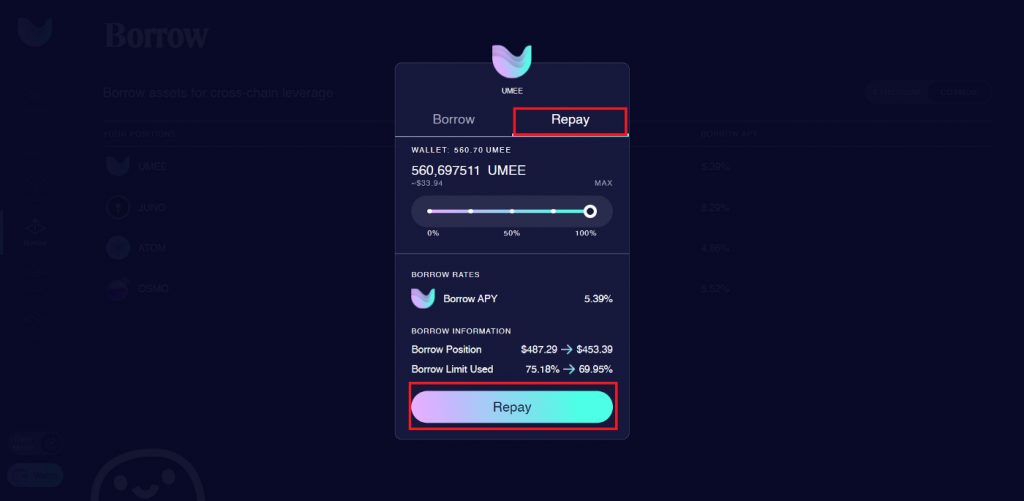
That’s it, the Borrow is repaid.